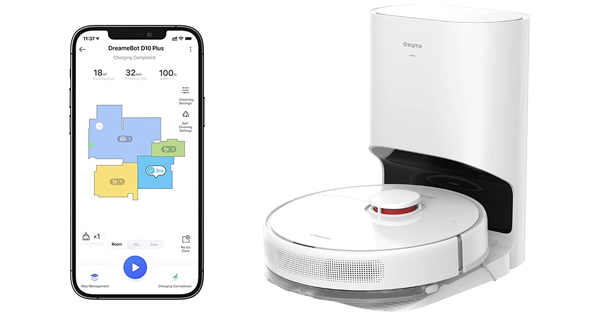User Manual
Preparation before using Dreame Bot Vacuum
When operating the Dreame robot vacuums for the first time, follow it around while cleaning to remove any potential obstacles in time.
To prevent the Dreame robot vacuums from not recognizing areas that need to be cleaned, do not stand in front of the robot, threshold, hallway, or narrow places.
1. Tidy up items such as power cords, cloths, slippers, and toys to improve the efficiency of the robot.
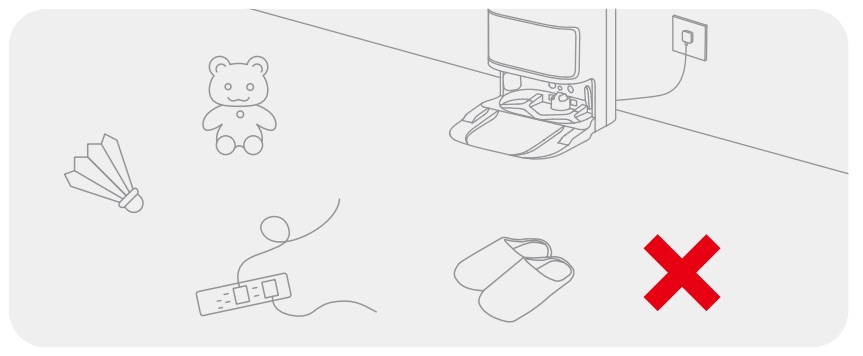
2. Before cleaning, place a physical barrier at the edge of the stairs and sofa to ensure the secure and smooth operations of the robot.
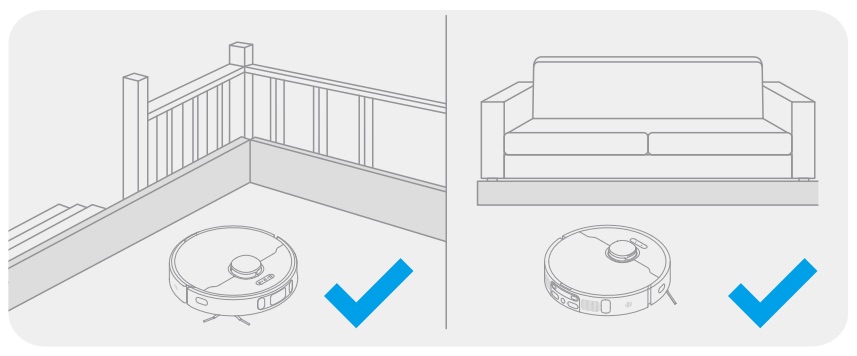
3. Open the door of the room to be cleaned, and put the furniture in its proper place to leave more space.
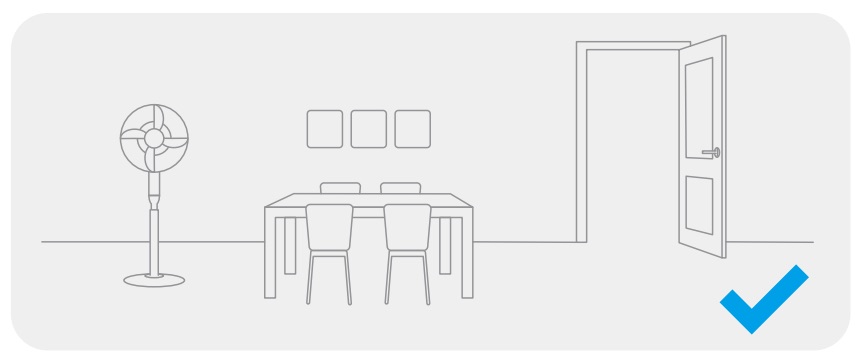
4. With the AI visual sensor, the robot can better recognize and avoid obstacles such as power cords, shoes, and socks, to get the most out of the AI visual sensor, make sure that all areas to be cleaned are well-lit.
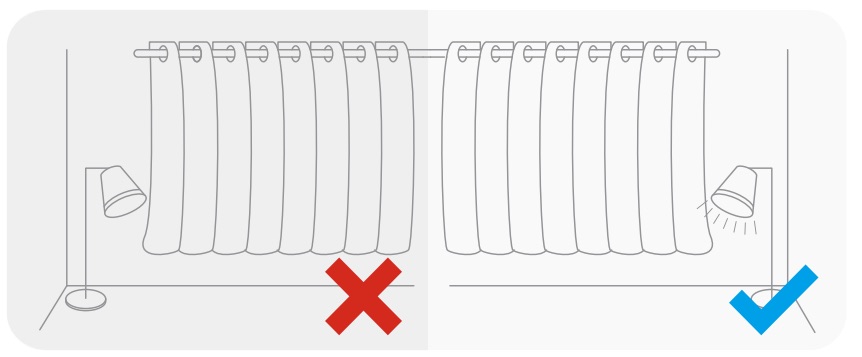
Common Problems
How to reset the Dreame Bot Vacuum system or restore the factory settings?
When the button is malfunctioning or you cannot turn off your robot, open the upper cover of your robot, press the Reset button, and your robot will restart automatically.
Note: The system reset will clear all scheduled cleaning tasks and cleaning modes, and delete the Wi-Fi network connections.
How to schedule a cleaning for Dreame Bot Vacuum?
1. Enter the plug-in homepage, tap Settings (top right) > Scheduled Cleaning Add (lower right) in turn.
2. You can set the parameters in advance including cleaning range, starting time, repeated cleaning, cleaning mode, water volume (only for the robot with mopping function), etc.
3. Tap “![]() ” in the top right-hand corner to save your settings, and the cleaning is scheduled.
” in the top right-hand corner to save your settings, and the cleaning is scheduled.
How to upgrade Dreame Bot Vacuum firmware?
1. Make sure the robot is being charged and turned on.
2. Make sure your home Wi-Fi network is stable.
3. Update the firmware via Settings > Firmware Update with Mi Home App.
4. While updating, the lights on the robot will blink.
Why does the Dreame Bot Vacuum not turn on?
Causes for NOT Turning On:
1. System error, and the button is malfunctioning.
2. The robot cannot be turned on if it has a low battery. Put your robot onto the base/dock and charge it for a while, and turn it on.
3. If the robot still cannot be turned on after charging, reset all settings. If the issue remains unsolved, please contact customer service.
Do I need to put away carpets when mopping?
1. No-Go Zones: Before mopping, you can set the area where the carpet is located as the no-go zone in the Map Management section, and the robot will avoid the carpet while cleaning.
2. Intelligent Recognition: Some models equipped with ultrasonic carpet recognition will automatically recognize carpets and avoid them when mopping, preventing the mop pad from wetting carpets.
3. Organizing Your Home: If the carpet is placed at the door of the room and you want your robot to clean this room, you need to put away the carpet in advance.
Why Dreame Bot Vacuum moves around after setting out from the base?
After your robot sets out from the base, it will do self-locating and self-checking first. So your robot may turn around in place.
How to clean a multi-floor house?
First use of Multi-floor Maps:
1. Place Your Robot: If you clean a certain floor with your robot for the first time, move your robot to the corresponding floor.
2. Floor Map: Tap Map Management > Creat on the plug-in homepage to create a new map for this floor.
3. Save this new map for further use.
Multi-floor Cleaning for Daily Use:
1. Place Your Robot: After the map for a certain floor is saved, move your robot to this floor.
2. Start Cleaning: Your robot will apply the corresponding map to this floor, you can start cleaning directly.
Why house map is incomplete or some areas are missing while mapping?
Causes for Incomplete Maps:
1. There are items at the door of the room, or the door of the room is not fully open. When your robot scans the entrance, it will misjudge that it cannot pass and avoid this area.
2. When the robot is scanning and mapping, people or pets walking around the robot will mislead the scanning and result in incomplete map creation.
How to place the Dreame Bot Vacuum to the specific area and start cleaning?
1. Mapping: During the first-time mapping or re-mapping, do NOT move your robot in case the mapping FAILS.
2. Map Coverage: If the area to be cleaned is not mapped, the robot cannot clean this area even if you put your robot in this area.
3. Normal Cleaning: If the area to be cleaned is mapped, you can put your robot in this area and start cleaning.
Why Dreame Bot Vacuum makes a strange noise while cleaning?
1. A strange noise will sound while cleaning if the brush is entangled. Remove the brush, clear the foreign objects, and reinstall the brush.
2. Restart your robot after installing the brush to check whether the noise disappears.
3. If the strange noise remains, check the brush again or contact customer service.
The Dreame Bot Vacuum is malfunctioning.
Try the Following:
1. Restart your robot.
2. If the issue remains unsolved, reset the system.
The mop pad is too wet, or there is too much water in the fresh tank.
1. Mop Pad Too Wet:
If the local climate is relatively humid, or the water stains are not easy to dry on indoor floors, you can select a slightly dry mop pad before mopping via Cleaning Settings > Humidity of Mop Pad > Slightly Dry.
2. Too Much Water in Fresh Tank:
If the local environment is relatively humid, or the water stains are not easy to dry on indoor floors, you can select a water volume for the water tank via Water Volume Settings > Low.
Why Dreame Bot Vacuum does not continue cleaning after recharging?
1. Your robot may be in the DND (Do Not Disturb) mode, in which it will not resume cleaning.
2. If you return your robot to the dock or recharge your robot manually, it will not resume cleaning.
The maps are not saved/updated.
1. While mapping, the robot will learn and map your home environment, and return to the dock/base. The map will not be saved unless the voice prompts that the mapping is completed.
2. If the robot is moved back to the dock/base while mapping, or the mapping is interrupted, the maps will not be saved or updated.
The current cleaning task is paused unexpectedly.
1. The robot will turn off automatically when the battery level is 0%.
2. The robot will run out of its battery and turn off automatically if it fails to charge its battery. The causes may be that the base is NOT powered on, or the robot and base are NOT connected.
3. An exception may occur to the system, please contact customer service.
The cleaning paths are disordered.
First-time Mapping
While mapping, the paths will be so disordered that your robot can learn the environment as much as possible. Once
the map is saved, the cleaning paths will be clearer.
After Maps Saved
If the cleaning paths of your robot are in a jumble, please check the following:
1. Before Cleaning: Tidy up the scattered items on the floor such as power strips, toys, slippers, etc., to avoid frequent collisions and chaotic cleaning paths.
2. While Cleaning: If the wheels are covered with dirt or oil, or get trapped by foreign objects, clean the wheels to ensure the robot moves normally.
3. While Cleaning: If the robot collides with objects many times while cleaning, it will clean along edges and walls briefly and then resume an S-shaped cleaning pattern.
4. Recurrence: If the cleaning paths are disordered, update the firmware to the latest version, reset maps, and map your house again
The brush is entangled.
1. Remove the brush cover, take out the brush, and clean the foreign objects on the brush.
2. Re-install the brush after cleaning, rotate it by hand to check whether it works smoothly.
3. Make sure the brush cover clicks in place when re-installing.
Resume cleaning is not performed.
1. Check to ensure that the resume cleaning function is enabled.
2. The resume cleaning function cannot be enabled in DND (Do Not Disturb) mode.
3. Check whether a fault message is triggered on the App when the robot is charging. If there is a fault, the resume cleaning function will not be enabled.
4. Check whether your robot is restarted or reset after enabling the resume cleaning function.
Why Dreame Bot Vacuum does not clean automatically at the scheduled time?
Your robot may have a low battery. The scheduled cleaning will not start unless the battery level is over 15%.
The suction power sounds weaker or the cleaning performance seems to degrade recently.
1. The dust bin is full and needs to be cleaned. The auto-empty base will empty the bin automatically, you have no issues with it.
2. The filter is clogged and needs to be cleaned.
3. The main brush is entangled and needs to be cleaned
4. The suction level is low and needs to be switched to a higher suction level.
Why Dreame Bot Vacuum fails to rechage?
1. There may be too many obstacles around the dock/base. Clear the obstacles or place the dock/base in an open area.
2. Your robot may be too far away from the dock. Place your robot near the dock.
3. While cleaning, ensure your robot sets out from the base/dock to make the location of the base/dock accurate in the map.
Why Dreame Bot Vacuum cannot dock?
Causes for Docking Failure:
1. The dock/base is powered off or moved. Power it on and put it back.
2. There are some obstacles around the dock/base. Clear the obstacles.
3. Your robot is trapped while cleaning. Place it onto the dock/base.
4. The dock/base is NOT on a flat surface. Put it on a flat surface.
5. System error. Place the robot 1 meter in front of the dock/base, and tap the “Recall” button. If the robot cannot return to the dock/base, please contact customer service.
Why Dreame Bot Vacuum cannot update the firmware?
Causes of Firmware Update Failure:
1. Low battery. The firmware cannot be updated in low battery status. It is recommended to place your robot onto the dock and charge it for 2 hours before any operation.
2. Weak Wi-Fi signal or out of the Wi-Fi range. If your robot is located in a weak Wi-Fi signal area or out of the Wi-Fi range, it may cause an update failure. Make sure both your robot and the dock/base are in a good Wi-Fi range.
Is the filter washable?
1. The filter can be washed with water manually and needs to be thoroughly dry before re-installing.
2. It is recommended to dry the filter for at least 24 hours after washing it.
An unpleasant order occurs to the mop pad.
An Unpleasant Odor of Mop Pad:
1. Causes: Your home is humid, or the mop pad is not dry and goes moldy.
2. Daily Use: It is recommended to use the floor cleaner to wash the mop pad to reduce the possibility of mildew.
3. Storage: Remove the mop pad and dry it in a well-ventilated environment.
Why Dreame Bot Vacuum cannot charge?
1. The dock/base is NOT powered on. Make sure both ends of the power cord of your dock/base are plugged in.
2. The charging contacts on the dock/ base are in poor contact with those on your robot. Power off and clean the charging contacts, or adjust their positions.